Cara Mudah Menggunakan Push Notification Firebase Pada Flutter
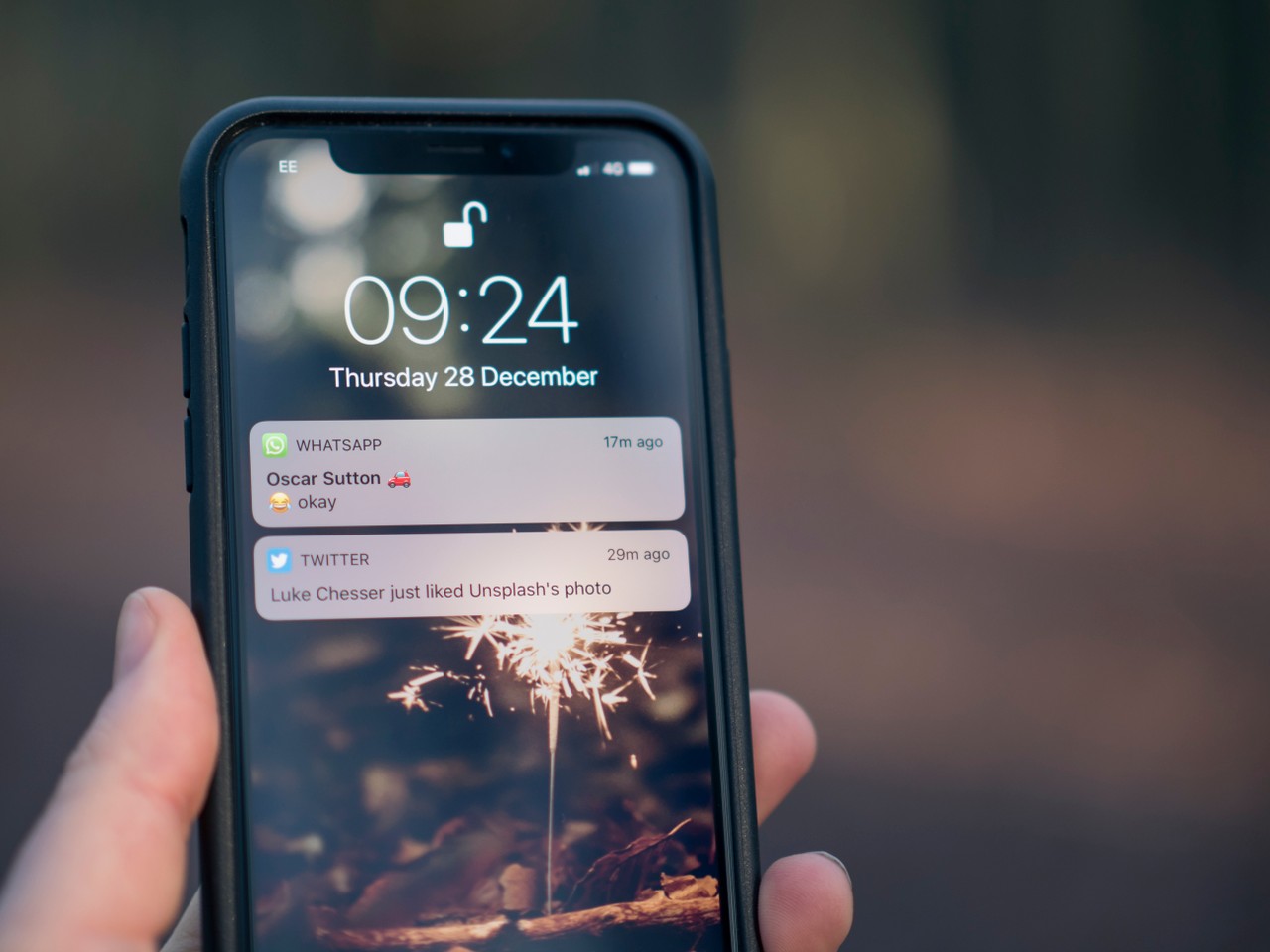
Memastikan possible untuk mengirim atau menerima pesan notifikasi pada aplikasi kita.
Pada kali ini kita akan daftarkan dahulu aplikasi untuk bisa akses pada firebase cloud messanging. contoh aplikasi yang di demo kan adalah com.example.my_app
1. Firebase Configuration
Untuk mengaktifkan service firebase pada aplikasi, kita perlu menambahkan plugin google ke dalam file gradle sumber
android/build.gradle
dependencies {
// Add this line
classpath 'com.google.gms:google-services:4.3.2'
android/app/build.gradle
apply plugin: 'com.google.gms.google-services'
dependencies {
// Add this line
implementation 'com.google.firebase:firebase-messaging:20.1.0'
android/app/src/main/AndroidManifest.xml
<intent-filter>
<action android:name="FLUTTER_NOTIFICATION_CLICK" />
<category android:name="android.intent.category.DEFAULT" />
</intent-filter>
android/app/src/main/kotlin/com/example/my_app/Application.kt issue
package com.example.my_app
import io.flutter.app.FlutterApplication;
import io.flutter.plugin.common.PluginRegistry;
import io.flutter.plugin.common.PluginRegistry.PluginRegistrantCallback;
import io.flutter.plugins.GeneratedPluginRegistrant;
import io.flutter.plugins.firebasemessaging.FlutterFirebaseMessagingService;
class Application : FlutterApplication(), PluginRegistrantCallback {
override fun onCreate() {
super.onCreate()
FlutterFirebaseMessagingService.setPluginRegistrant(this)
}
override fun registerWith(registry: PluginRegistry?) {
registry?.registrarFor("io.flutter.plugins.firebasemessaging.FirebaseMessagingPlugin");
}
}
android/app/src/main/AndroidManifest.xml
<application
// Add this line
android:name=".Application"
kemudian jalankan
flutter packages get
2. Install
pubspec.yaml
dependencies:
firebase_messaging: ^7.0.3
kemudian jalankan
flutter pub get
Contoh
lib/main.dart
import 'package:flutter/material.dart';
import 'package:firebase_messaging/firebase_messaging.dart';
void main() => runApp(MyApp());
class MyApp extends StatelessWidget {
final appTitle = 'Push Notification Demo';
@override
Widget build(BuildContext context) {
return MaterialApp(
title: appTitle,
theme: ThemeData(
primarySwatch: Colors.blue,
),
home: HomePage(appTitle: appTitle),
);
}
}
class Notification {
final String title;
final String body;
Notification({ @required this.title, @required this.body });
}
class HomePage extends StatefulWidget {
HomePage({ this.appTitle });
String appTitle;
@override
_HomePageState createState() => _HomePageState(appTitle: appTitle);
}
class _HomePageState extends State<HomePage> {
_HomePageState({ this.appTitle });
String appTitle;
String information = "information";
List<Notification> notifications = [];
ValueNotifier<int> notificationCounterValueNotifer = ValueNotifier(0);
FirebaseMessaging _firebaseMessaging = FirebaseMessaging();
@override
void initState() {
_firebaseMessaging.getToken().then((String token) {
print("Push Messaging token: $token");
});
_firebaseMessaging.subscribeToTopic("general");
_firebaseMessaging.configure(
onMessage: (Map<String, dynamic> message) async {
print("onMessage: $message");
setState(() {
notifications.add(
Notification(
title: message["notification"]["title"],
body: message["notification"]["body"],
),
);
notificationCounterValueNotifer.value++;
notificationCounterValueNotifer.notifyListeners();
});
},
onLaunch: (Map<String, dynamic> message) async {
print("onLaunch: $message");
},
onResume: (Map<String, dynamic> message) async {
print("onResume: $message");
},
);
super.initState();
}
@override
Widget build(BuildContext context) {
return Scaffold(
appBar: AppBar(
title: Text(appTitle),
actions: <Widget>[
Stack(
children: <Widget>[
IconButton(
icon: Icon(Icons.notifications),
onPressed: () {
Navigator.push(
context,
MaterialPageRoute(builder: (context) => NotificationsPage(notifications: notifications)),
);
notificationCounterValueNotifer.value = 0;
},
),
ValueListenableBuilder(
builder: (BuildContext context, int counter, Widget child) {
return counter != 0 ? Positioned(
right: 11,
top: 11,
child: new Container(
padding: EdgeInsets.all(2.0),
decoration: new BoxDecoration(
color: Colors.red,
borderRadius: BorderRadius.circular(6.0),
),
constraints: BoxConstraints(
minWidth: 14,
minHeight: 14,
),
child: Text(
counter.toString(),
style: TextStyle(
color: Colors.white,
fontSize: 8,
),
textAlign: TextAlign.center,
),
),
) : new Container();
},
valueListenable: notificationCounterValueNotifer,
),
],
),
],
),
body: Center(
child: Column(
mainAxisAlignment: MainAxisAlignment.center,
children: <Widget>[
Container(
padding: EdgeInsets.only(bottom: 8),
child: Text(
'Firebase Push Notification',
style: TextStyle(
fontSize: 16.0,
fontWeight: FontWeight.bold,
),
),
),
],
),
),
);
}
}
class NotificationsPage extends StatelessWidget {
NotificationsPage({ @required this.notifications });
List<Notification> notifications;
@override
Widget build(BuildContext context) {
return Scaffold(
appBar: AppBar(
title: Text('Notification List'),
),
body: notifications != null ? ListView(
children: notifications.map(buildNotification).toList(),
) : Container(),
);
}
Widget buildNotification(Notification notification) {
return ListTile(
title: Text(notification.title),
subtitle: Text(notification.body),
);
}
}
Catatan
pada dokumentasi firebase flutter, kita diminta untuk menambahkan file Application.java pada lokasi MainActivity.java berada, namun untuk flutter terbaru menggunakan kotlin pada MainActivity.kt, jadi kita akan buat kotlin Application.kt pada lokasi MainActivity.kt berada.
Sekian untuk kali ini semoga bermanfaat :D untuk lebih lanjut bisa kunjungi link tersebut.