Cara Mudah Menggunakan Image Picker Pada Flutter
- Maulana Saputra
- https://github.com/bizz84/image-picker-demo-flutter
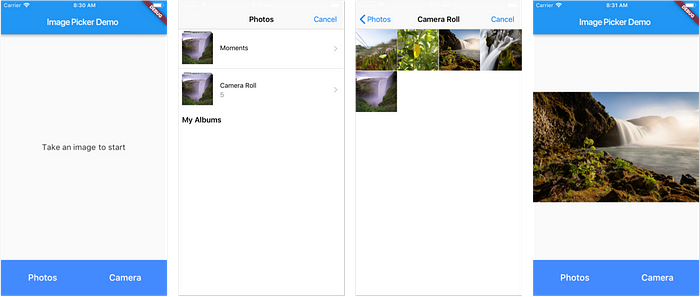
Memastikan possible untuk mengambil gambar dari kamera maupun galeri lalu kita dapat menampilkannya di widget image.
1. Install
pubspec.yaml
dependencies:
image_picker: ^0.6.1+4
kemudian jalankan
flutter pub get
2. Menjalankan Image Picker
Contoh
susunan directory
❏ lib
❏ main.dart
❏ image_picker_channel.dart
lib/main.dart
import 'package:flutter/material.dart';
import 'package:image_picker/image_picker.dart';
import 'dart:io';
void main() => runApp(MyApp());
class MyApp extends StatelessWidget {
@override
Widget build(BuildContext context) {
return MaterialApp(
title: 'Flutter Demo',
theme: ThemeData(
primarySwatch: Colors.blue,
),
home: MyHomePage(title: 'Image Picker Demo'),
);
}
}
class MyHomePage extends StatefulWidget {
MyHomePage({ Key key, this.title }) : super(key: key);
final String title;
@override
_MyHomePageState createState() => _MyHomePageState();
}
class _MyHomePageState extends State<MyHomePage> {
File _imageFile;
Future<void> captureImage(ImageSource imageSource) async {
try {
final imageFile = await ImagePicker.pickImage(source: imageSource);
setState( () => _imageFile = imageFile );
} catch (e) {
print(e);
}
}
@override
Widget build(BuildContext context) {
return Scaffold(
appBar: AppBar(
title: Text(widget.title),
),
body: Column(
children: [
Expanded(
child: Center(
child: _imageFile == null ? Text(
'Take an image to start',
style: TextStyle(
fontSize: 18.0
),
) : Image.file(_imageFile),
),
),
_buildButtons(),
],
),
);
}
Widget _buildButtons() {
return ConstrainedBox(
constraints: BoxConstraints.expand(height: 80.0),
child: Row(
crossAxisAlignment: CrossAxisAlignment.stretch,
mainAxisAlignment: MainAxisAlignment.spaceAround,
children: <Widget>[
_buildActionButton( key: Key('retake'), text: 'Photos', onPressed: () => captureImage(ImageSource.gallery) ),
_buildActionButton( key: Key('upload'), text: 'Camera', onPressed: () => captureImage(ImageSource.camera) ),
],
),
);
}
Widget _buildActionButton({ Key key, String text, Function onPressed }) {
return Expanded(
child: FlatButton(
key: key,
child: Text(
text,
style: TextStyle(
fontSize: 20.0
)
),
shape: RoundedRectangleBorder(),
color: Colors.blueAccent,
textColor: Colors.white,
onPressed: onPressed,
),
);
}
}
lib/image_picker_channel.dart
import 'package:flutter/material.dart';
import 'package:flutter/services.dart';
import 'dart:async';
import 'dart:io';
enum ImageSource {
photos,
camera
}
String _stringImageSource(ImageSource imageSource) {
switch (imageSource) {
case ImageSource.photos:
return 'photos';
case ImageSource.camera:
return 'camera';
}
return null;
}
class ImagePickerChannel implements ImagePicker {
static const platform = MethodChannel('com.musevisions.flutter/imagePicker');
Future<File> pickImage({ ImageSource imageSource }) async {
final stringImageSource = _stringImageSource(imageSource);
final result = await platform.invokeMethod('pickImage', stringImageSource);
if (result is String) {
return File(result);
} else if (result is FlutterError) {
throw result;
}
return null;
}
}
abstract class ImagePicker {
Future<File> pickImage({ImageSource imageSource});
}
Sekian untuk kali ini semoga bermanfaat :D untuk lebih lanjut bisa kunjungi link tersebut.